Trading Partners
A Trading Partner is generally defined as a remote service that you regularly exchange information with. The only exception is the Local Directory Trading Partner, which identifies a local directory on the MFT Server system.
Trading Partner information is used in [Domain] > AUTOMATION > Triggers > Add/Edit > Actionswhen performing scheduled or event-based file transfers. For more information about triggers, see Triggers.
The purpose of creating a Trading Partner is to centralize remote host credentials, allowing them to be reused in multiple Trigger Actions. All the necessary attributes to connect to a remote service is stored in the Trading Partner. If a remote host changes their hostname, port, credentials etc., you only need to update the Trading Partner details as opposed to all the Trigger Actions that depend on (i.e., use) the host. This is a considerable time-saver.
File Upload event occurs, the Trigger executes. The Trigger consists of one or more Actions. Actions describe the work to be done. There are many Actions to choose from. Some are Trading Partner-specific. One such Action is Trading Partner File Upload, where MFT Server uploads a file to a Trading Partner. Assume the Trading Partner connects to a remote FTP server. The details about the remote FTP server are configured in the Trading Partner. If you use the same Trading Partner in multiple Trigger Actions, and a detail about the Trading Partner changes, you only need to update the Trading Partner, not the multiple Actions.
SFTP File Upload and SFTP File Download. The protocol-specific Trigger Actions are in the list for backwards compatibility, as they were implemented before the Trading Partner Actions were introduced. As a best practice, use the equivalent Trading Partner Action, such as Trading Partner File Upload or Trading Partner File Download, instead of the protocol-specific Actions. This is especially true when you have multiple Trigger Actions connecting to the same service configured in the Trading Partner.
To access the Trading Partner module, navigate to [Domain] > AUTOMATION > Trading Partners. The Trading Partners tab displays a grid of Trading Partners.
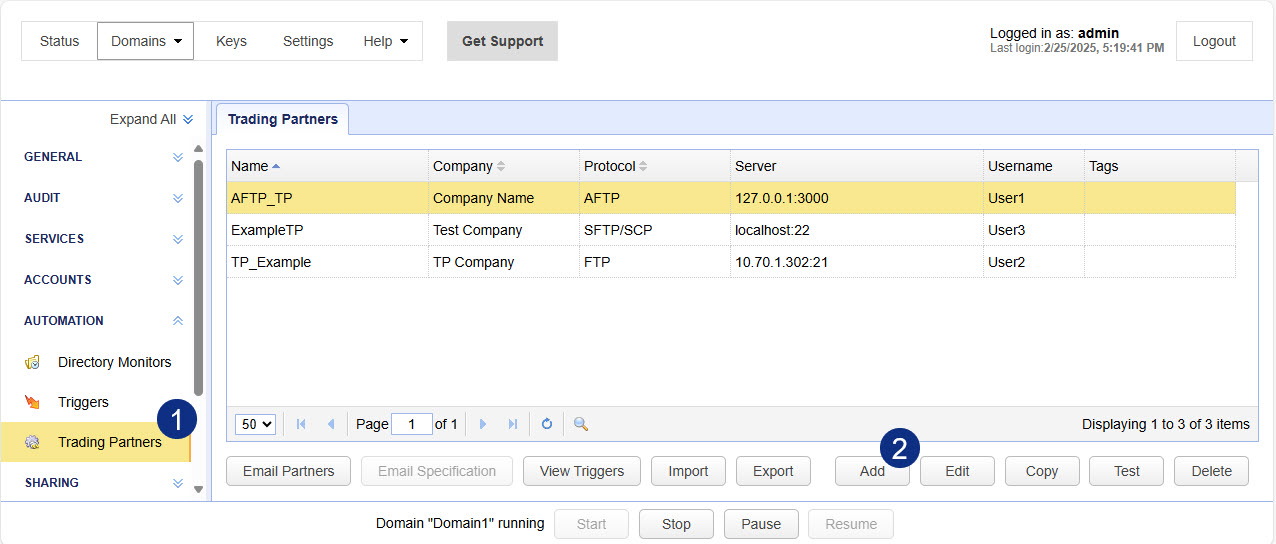
Click Add. The Add Trading Partner dialog displays.
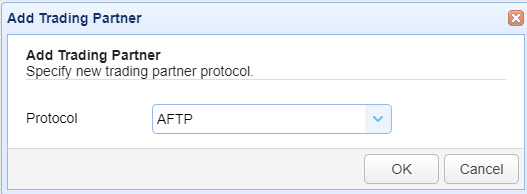
MFT Server supports the Trading Partners listed below. For information about a specific Trading Partner, click on the appropriate link.
After selecting a Trading Partner protocol, click OK. The Add <protocol type> Trading Partner dialog displays.
The fields vary depending on the protocol type selected. In this example, the AFTP Trading Partner was selected.
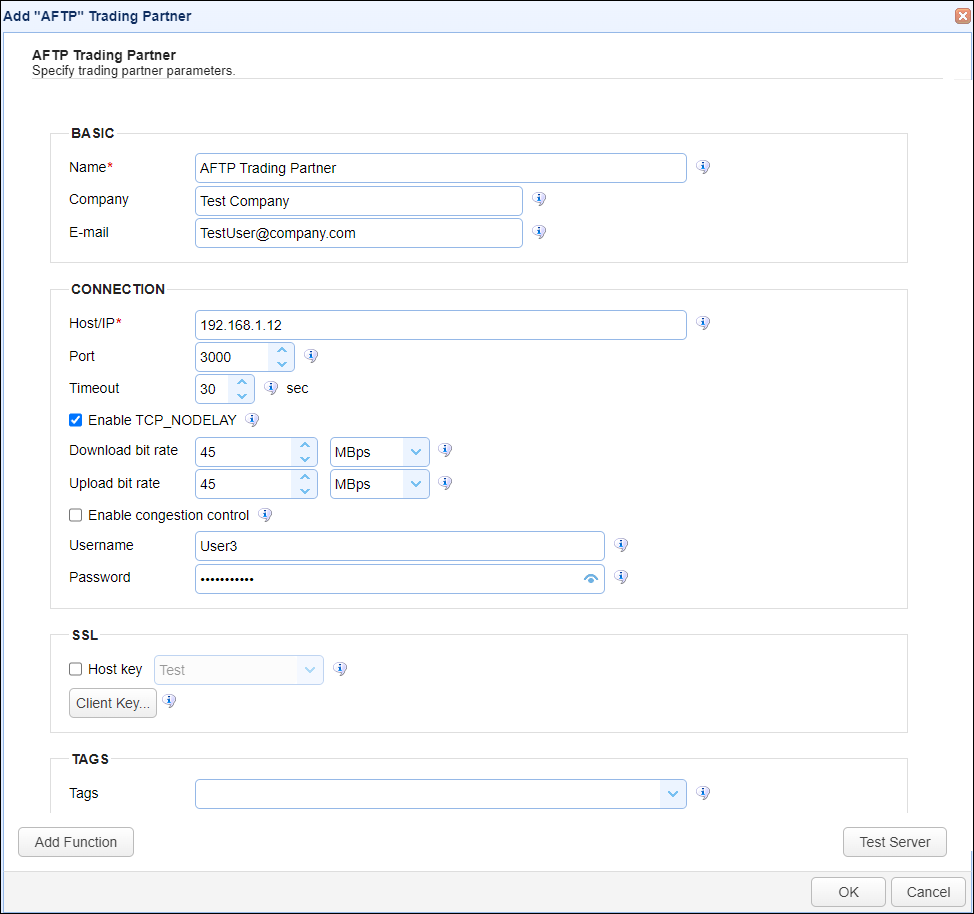
Using Trading Partners in Triggers
There are Trigger Actions that are Trading Partner-specific. Therefore, the Connection field in the Action references a Trading Partner. Below is a list of Trading Partner Trigger Actions.
Trading Partner Check Email
Trading Partner Command
Trading Partner Copy File
Trading Partner Copy Regex File
Trading Partner Create Directory
Trading Partner Delete Directory
Trading Partner Delete File
Trading Partner Directory Download
Trading Partner Directory Download Synchronization
Trading Partner Directory Listing
Trading Partner Directory Upload
Trading Partner Directory Upload Synchronization
Trading Partner File Download
Trading Partner File Upload
Trading Partner Move File
Trading Partner OFTP2 Exchange
Trading Partner OFTP2 File Upload
Trading Partner Regex File Download
Trading Partner Regex File Upload
Trading Partner Rename File
Trading Partner Send Email
Trading Partner Synchronization
Trading Partner SQL Query
Trading Partner SQL Query Dump
The Trading Partners listed below are supported in file transfer-related Trigger Actions (not all Trading Partners are designed for file transfers).
AFTP
AS2
Amazon S3
Box
DropBox
Google Cloud Storage
IBM Cloud
Microsoft Azure File Service
Microsoft Azure Blob Service
Microsoft Azure Data Lake
Microsoft Azure Data Lake Gen2
Microsoft OneDrive/SharePoint
FTP
FTPS Implicit
FTPS Explicit
REST
SFTP/SCP
SMB
WebDAV
TFTP
S3 Compatible
Similarly, there are Trigger Actions that only support specific Trading Partner protocols. For example,
Trading Partner Check Email Trigger Action supports protocols:
IMAP
POP3
Trading Partner Send Email Trigger Action supports protocol:
SMTP
Trading Partner OFTP2 Exchange and Trading Partner OFTP2 File Upload Trigger Actions supports protocol:
OFTP2
Amazon SNS Publish Message, Amazon SNS Publish SMS Message, and Amazon SQS Send Message Trigger Actions supports protocol:
Amazon AWS
Trading Partner SQL Query and Trading Partner SQL Query Dump supports protocol:
JDBC
Trading Partners that are not supported by the selected Trading Partner Trigger Action do not appear in the list of Trading Partners to choose from when configuring the Action.
See also
Redwood University - JSCAPE MFT Server Automation. Select Trading Partners.